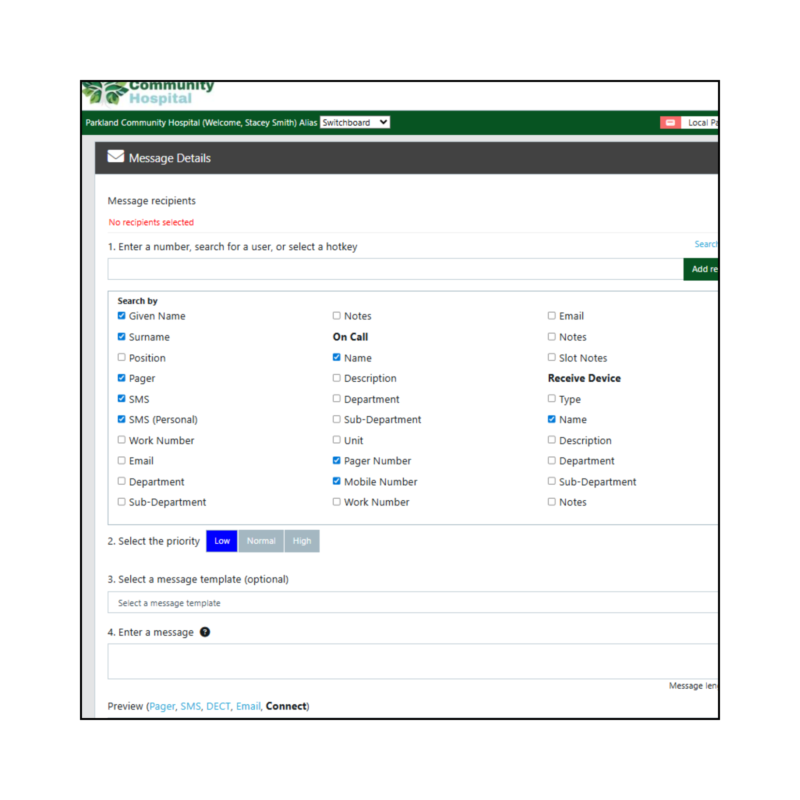Ikonix WebConnect is a powerful browser-based switchboard solution, integrated with the full communication stack of our hospital customers.
Because it accesses the database of contacts for entire health networks, it can return extensive results.
In this article we show how you can improve search results with a simple edit to your default searches.
As our switchboard users know, finding the right contact needs to be a quick and easy process.
Often these users are searching for specific individuals, or the on-call person rostered into a Role. When a message needs to get to that person, switch needs to look them up, choose the medium (e.g. SMS vs pager) and then send the message.
This becomes much more complex when we have every clinician, administrator, or operations and facility worker across the network in the available database. Any search could return many thousands of results.
Built into Ikonix WebConnect there is an easier way to narrow searches, which will improve the time it takes to return results.
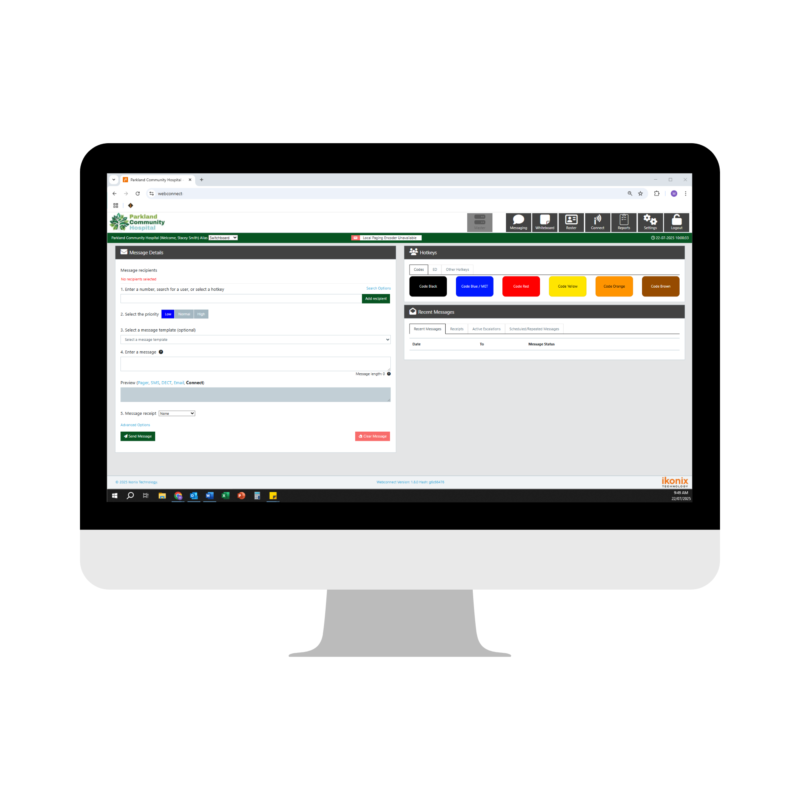
Ikonix WebConnect offers up to 30 attributes for each individual entry in the organisational directory. This includes given and surnames, contact numbers, different devices, and position and hierarchy information.
Each of those elements is a searchable item in a directory that could be tens of thousands of entries deep, covering all personnel employed or even contractors to a broad health network.
Rather than querying all attributes every time, using ‘Search Options’ you can easily limit results to the information you need, or the details that materially impact finding your correct contact.
This will make it quicker to dispatch critical messages where there isn’t a common hotkey set up.
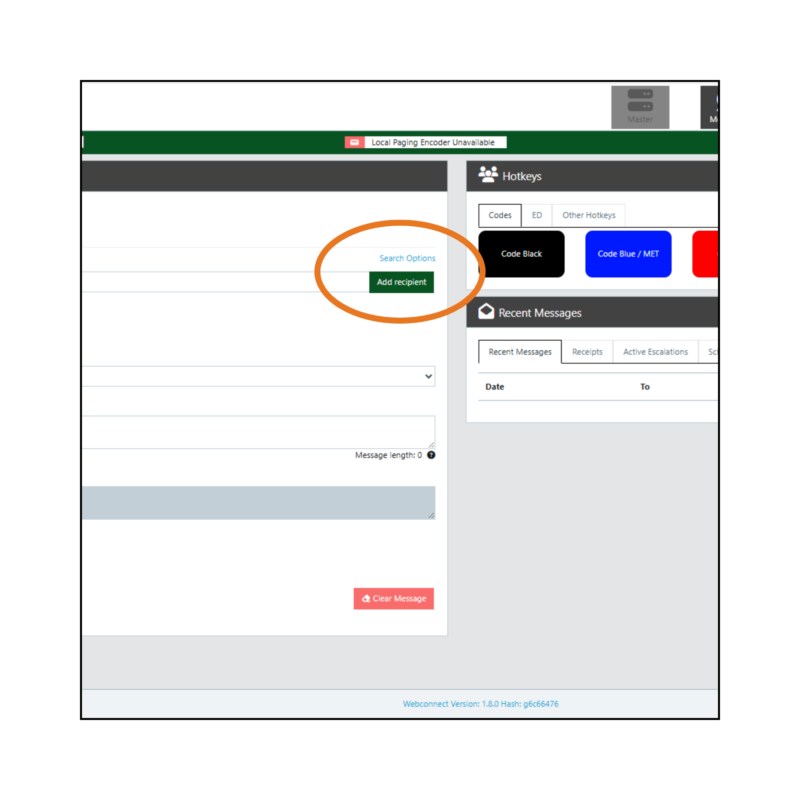
Opening the ‘Search Options’ menu expands to the list of checkboxes as shown here.
These can be tailored to meet your unique needs. As a guide, Ikonix Technology recommends
- Given name
- Surname
- Pager
- SMS
- SMS Personal
- On call name
- On call pager
- On call mobile
- Receive device name
When you’ve selected what you need, click ‘Search Options’ again to collapse the menu, and these preferences will be saved for next time you log in.

Within the options, you can also include ‘Position’.
Position searches will include job titles as recorded in the directory. Choosing this or not will likely be decided by the specificity of your search goals. Position can often help find specific individuals when you don’t have their name.
On the other hand, excluding Position will improve search response simply by reducing scope, but it will also clean up any overlap with On-Call Roles.
The options below ‘On-Call’ all relate to On Call Roles that have been setup in WebConnect. These roles pass between clinicians – clinicians who could have very different Positions but share an On-Call Role. A search with both can make it more difficult to find the on-call person.
You can change Search Options any time and as many times as you like We suggest testing it out as seeing what works for you.